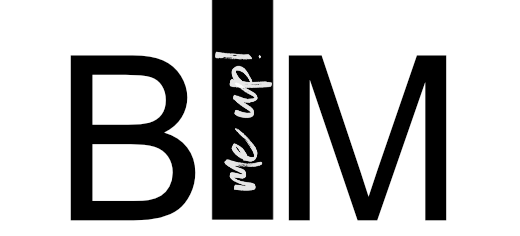If you are running different language versions of Revit on one machine, you may have noticed that your Quick Access Toolbar gets messed up every time you launch Revit using a language pack shortcut.
Maybe not a big deal for some of you, but I really miss my Default 3D or Switch Windows buttons!
Actually, there is an easy way to fix this: you just need to delete your old UIstate.dat before launching Revit, which you can find in the following directory (if you have Revit 2014 one-box running on Windows 7, otherwise you may need to adapt the link):
%APPDATA%\Autodesk\Revit\Autodesk Revit 2014
A new one UIstate.dat is created each time you launch Revit using the default settings.
I saved the Link to my Favorites and kept deleting the UIstate.dat every time I switched the languages, but still it was kind of tedious – that’s why I created a little script in VB, which is doing this job for me. The code is very simple and looks like this:
Dim userName
Set objNetwork = CreateObject("WScript.Network")
userName = objNetwork.UserName
'wscript.echo userName
Set objFSO = CreateObject("Scripting.FileSystemObject")
objFSO.DeleteFile "C:\\\\Users\\\\" & userName & "\\\\AppData\\\\Roaming\\\\Autodesk\\\\Revit\\\\Autodesk Revit 2014\\\\UIstate.dat"
I placed the vbs file on my desktop and before launching Revit I just need to double click it in order to flush the UIstate.dat.
You can download the vbs file here, or you can just copy the code above, insert it in a text file, and change the file ending to .vbs
Please note – deleting the UIstate.dat is resetting your QAT and your Ribbon, so if you are customizing your Revit UI a lot, this may not be the right solution for you. As I’m using this setup on a testing machine, it’s a perfect solution!
Please use at own risk 😉