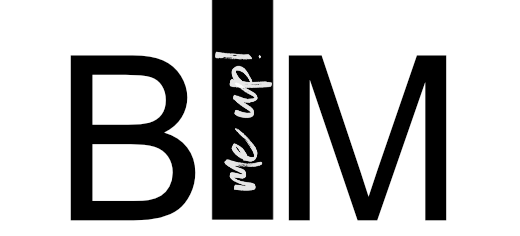Revit offers us the opportunity to work on a project as a team by borrowing elements or entire editing areas from a central file.
The unwritten rule of collaboration is actually to release the editing areas and elements at least before the end of the working day - but what do you do if a colleague forgets and is not available / on vacation? This can happen even in the best families or offices 😉
In the case of a central file in a local network, there is the trick of changing your own user name to that of your colleague, opening the file and releasing the borrowed areas and elements. Of course, you should make sure that your colleague has not made any important changes that they have not yet synchronized - as these could be lost in this case! You should therefore only use this procedure if it is really necessary and it is best to talk to your colleague beforehand.
When collaborating on the Autodesk BIM 360 Team, however, the file is not stored locally and the user name is automatically the Autodesk ID - and therefore cannot be changed:
Pretty stupid, you might think. However, for models that are edited with C4R on the BIM 360 team, there is another workflow that is somewhat hidden and which I would therefore like to show here: you can force the release directly via the model management by going to Collaboration > Manage Cloud Models > Release:
Of course, you will then receive a warning and have to confirm again that you know exactly what you are doing. Please don't cheat here 😉