Sooner or later, everyone learns to appreciate them and never wants to do without them again: the TAB and space bar. Nevertheless, I often come across Revit users who don't know the functions of these two keys at all or not to their full extent.
Here is an attempt to summarize the functions - I hope I haven't forgotten anything and would be happy to receive any additions! ; )
TAB key
- Extend selection to contiguous elements: Place mouse over first element (e.g. line / wall) > press TAB key > click with mouse. Result: all connected elements are selected. This is also possible partially: Select first element > place mouse over last element > press TAB key > click mouse to confirm selection. In this case, only the segments between the two elements are selected.
- Selection of elements in the background: if there are several components in a row, only the top element is selected when you select it with the mouse. However, if you place the mouse over the component and press the TAB key, all elements in this area are selected one after the other. Once you have reached the correct element, a mouse click is enough to select it. And another little trick, if you also tend to "tab" through several elements too quickly - you can also go back one (or more) steps by pressing the SHIFT+TAB key at the same time!
- Select elements in the linked file: This function is probably the least known, but worth its weight in gold - normally you can only select the entire model by clicking on a Revit link. However, if you place the mouse over a component, you can activate it using the TAB key and then select it. In this way, you can use the context menu (right mouse button) to, for example, temporarily hide the element.
Space bar
- Simple rotation / mirroring of elements during placement: e.g. for the alignment of a piece of furniture, the direction of opening or the stop side of a door, mirroring of the wall construction (inside / outside)
- Switch sides when drawing offset elements: when drawing offset lines or walls, you can quickly switch between left / right using the space bar
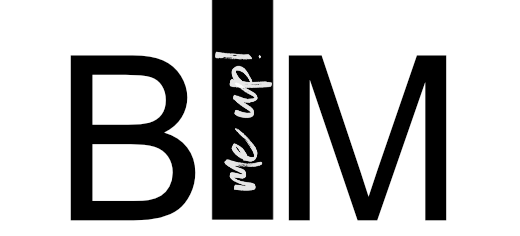




The Revit power duo: TAB & space bar http://t.co/CzXXsUVkVf